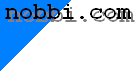
|
After lots of people have asked for it (and I do not really want to hear any
more requests for it), I made this little manual for PDUspy.
Please keep in mind that PDUspy is a highly technically oriented tool, that will help you understand what is inside a short message, and that will enable you to create short messages that will do some very strange things. You may as well use PDUspy as a every-day-tool to send out messages, but you should have a basic understanding of the parameters which could be achieved by reading (and understanding!) chapter 9 of 3GPP TS 23.040 (Technical realization of the Short Message Service). Download it at http://www.3gpp.org . |
||
|
Here we go: |
||
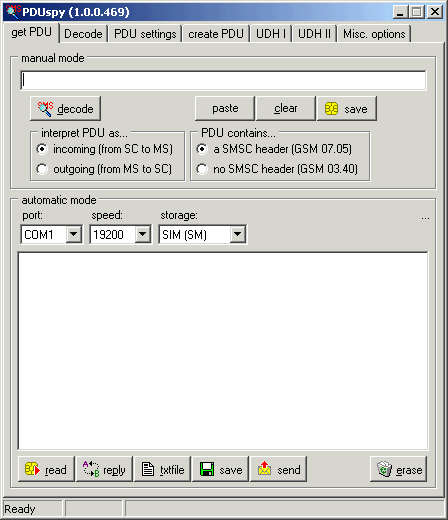
|
On the first tabsheet, you may enter a PDU to analyze by your own, or you may
import a PDU from the clipboard. If you click on 'decode' the PDU will be
decoded, and the result will be displayed on the 'Decode' tab sheet. You must
tell PDUspy if the message is inbound or outbound, and wether you have a
GSM07.05-compatible PDU or a ETS-compatible PDU.
If your mobile phone is able to communicate with PDUspy (it needs to support AT+CMEE, AT+CMGF=0, AT+CPMS and AT+CMGL), you may as well read all messages from the phone, using the settings you made at the 'automatic mode' box. Be sure only to configure a SM memory which is supported by your phone, otherwise you may get a error message. Selecting 'Archive (AR)' will use the message archive on your local disk and will not access the phone. Press 'read' to try reading the messages from the phone or from the archive, press 'reply' to reply to a marked message, press the 'textfile' button to export all displayed messages to a textfile, 'send' sends out a stored PDU, and 'erase' deletes all marked messages from the selected storage. If you click a message in the overview, it will be decoded, and the decode will be written to the 'decode' tab. A doubleclick in the textfield on the 'Decode' tab sheet will open the decode in a separate window, closing this window will show the tabsheet again. |
|
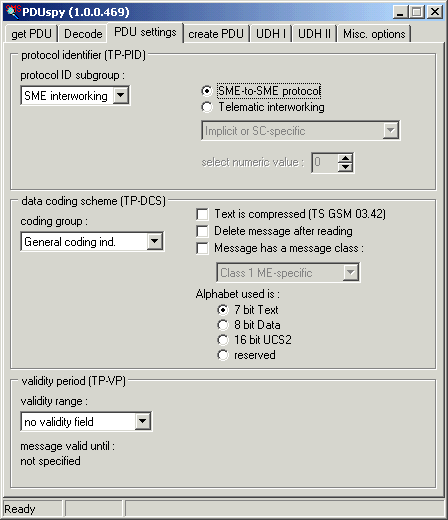
|
On the third tabsheet (the second holds the decode, if any), you may:
Not all TP-VP options are supported by the SMSC, and not the full range of 63 weeks may be available TP-PID 'network use'/'Replace short message' enables you to do very interesting things |
|
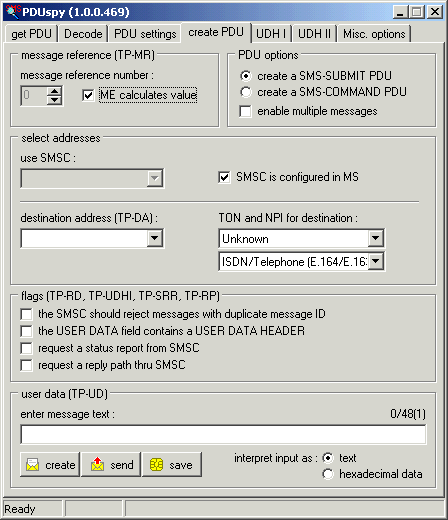
|
On the fourth tabsheet, the message itself is created. You may
By clicking the corresponding button, you may create the PDU and send it to the 'Decode' tab, create and send the message or create and save the message in the message storage selected on tabsheet 1. Please note that in case of sending a multipart-message, a status report will only be requested for the last created message. |
|
By doing a right-click over the text input field, you may get a menu with some
more or less helpful options:
|
||
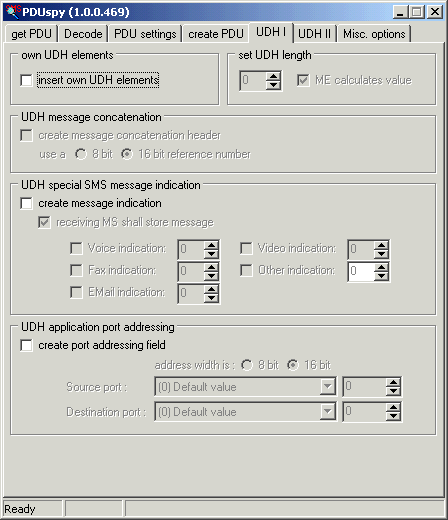
|
On this tabsheet you may enable some UDH options:
|
|
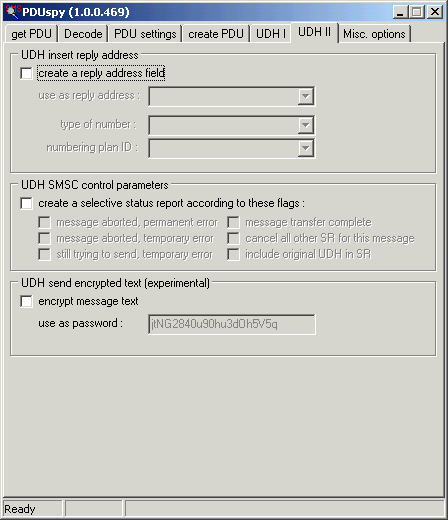
|
On this tabsheet you may enable some more UDH options:
|
|
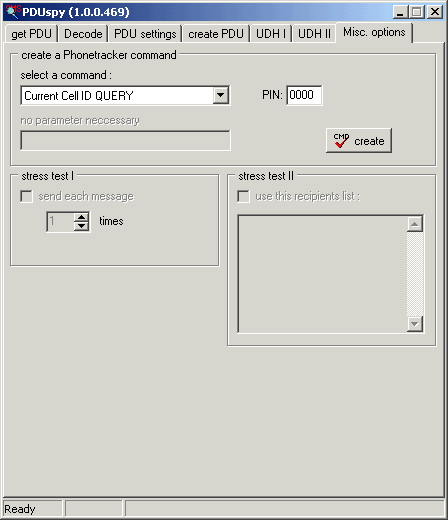
|
On the last page, you may create a phonetracker command (this implies you already have a phone tracker. Buy it at http://www.phonetracker.de ), or you may enable one of the two 'stress tests', where the first will send each created message a number of times, and the second will send each created message to a number of recipients. Keep an eye on the costs you generate with this, and do not flood other people phones with messages. | |
|
Hey, you did read this to the end. So, here is the bonus: start PDUspy with a
command line argument to get access to all advanced functions and options:
pduspy -enablefulllength It may be a good idea to create a shortcut to PDUspy with this parameter. Have fun. |
||